Introduction
Experiencing trouble connecting your Shokz headphones to your Android phone can be incredibly frustrating, especially when you’re in the mood for a seamless music experience or need to make a quick call. This blog aims to solve these connection issues, providing you with detailed steps, quick fixes, and advanced solutions to ensure your Shokz headphones and Android phone pair effortlessly.
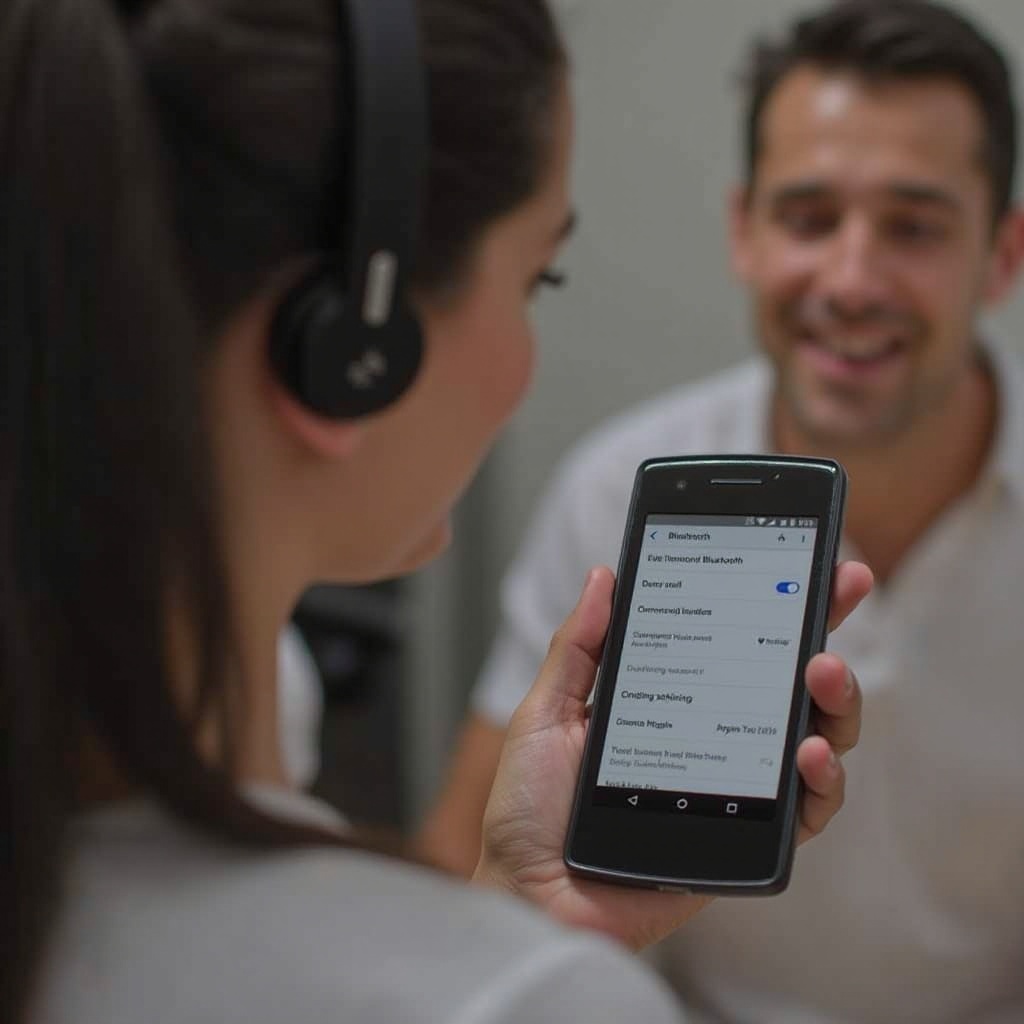
Common Connection Issues
Before diving into solutions, understanding common issues affecting the connectivity between Shokz headphones and Android phones can make troubleshooting simpler and more effective. Many users face problems such as:
- Bluetooth not turning on: Your phone’s Bluetooth must be active to connect any wireless device.
- Outdated software: Obsolete operating systems or Bluetooth firmware can hinder connectivity.
- Interference from other devices: Other Bluetooth devices might interfere, causing connection drops.
- Incorrect pairing mode: Shokz headphones might not be correctly set into pairing mode.
- Battery issues: Low battery on either device can prevent a stable connection.
Identifying these common issues can streamline the troubleshooting process, making it easier to pinpoint and resolve the actual problem.
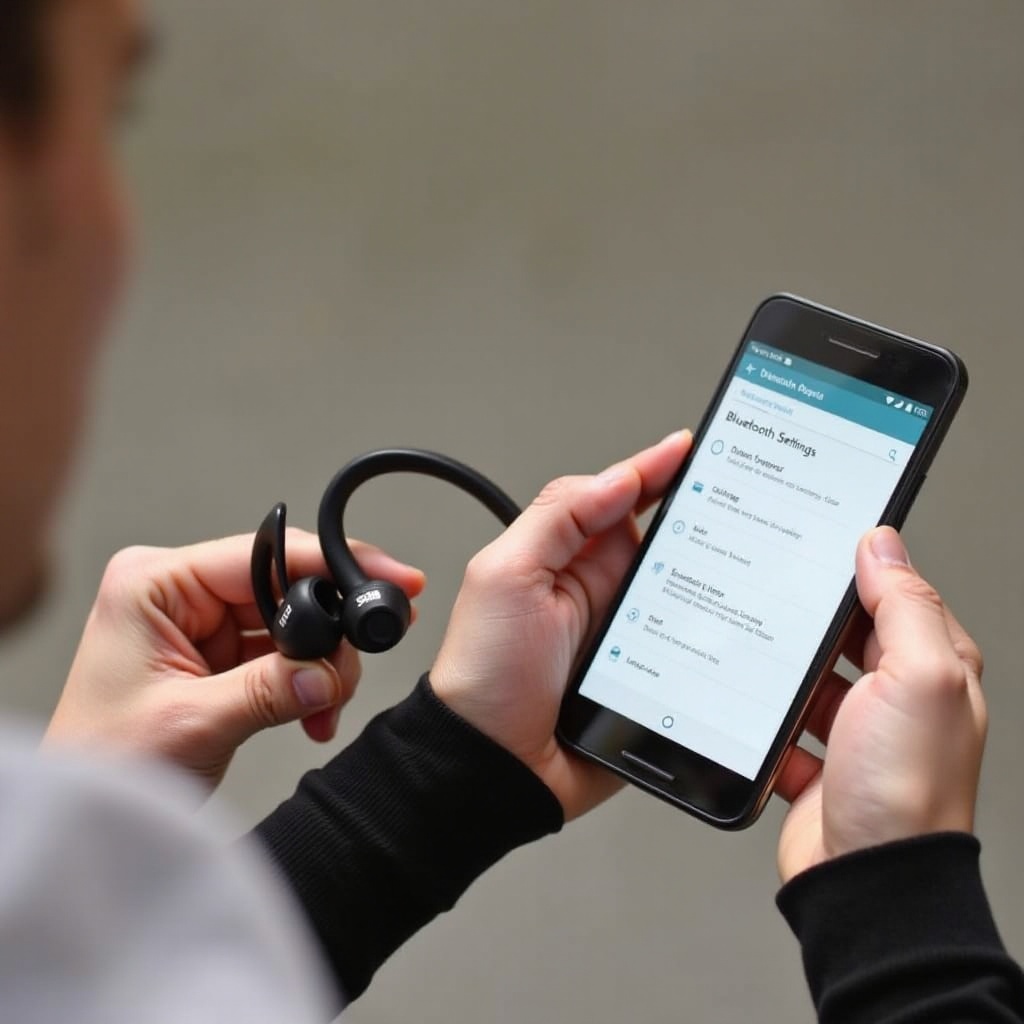
Quick Fixes to Try First
Before moving on to more detailed troubleshooting steps, consider these quick fixes, which often resolve the connectivity issue for many users:
- Restart both devices: Sometimes, a simple restart can fix temporary glitches affecting the Bluetooth connection.
- Toggle Bluetooth: Turn the Bluetooth off and then on again on your Android phone to refresh the connection.
- Check the distance: Keep your Shokz headphones and Android phone within a close range during the pairing process.
- Charge both devices: Ensure that both your Shokz headphones and phone are charged sufficiently.
Trying these quick fixes first can often save you time and resolve common connectivity issues effectively.
Detailed Troubleshooting Steps
When quick fixes don’t work, detailed troubleshooting is necessary. Follow these steps to resolve the connection issue between your Shokz headphones and Android phone:
Unpairing and Re-pairing Devices
- Go to Settings on your Android phone.
- Navigate to Bluetooth.
- Find your Shokz headphones in the list of paired devices.
- Tap Forget or Unpair.
- Turn your headphones off, then back on.
- Put the headphones into pairing mode by holding the power button until you see a blinking LED light.
- Reconnect by selecting your Shokz headphones from the device list on your phone.
Clearing Bluetooth Cache
- Open the Settings menu on your Android phone.
- Go to Apps and Notifications.
- Select See all apps.
- Tap on Bluetooth.
- Choose Storage & Cache.
- Tap Clear Cache.
Updating Your Android Software
- Open Settings.
- Scroll down and select System.
- Tap System Update.
- Download and install any available updates.
Advanced Solutions
If the issue persists, it’s time for advanced solutions to ensure your Shokz headphones function properly with your Android phone:
Resetting Shokz Headphones
- Turn off your Shokz headphones.
- Press and hold the Volume Up and Volume Down buttons simultaneously for 5-10 seconds.
- Release both buttons when you hear a beep or see the LED blinking, which indicates a successful reset.
Testing on Different Devices
- Try connecting the Shokz headphones to a different Android device.
- If they connect, the issue likely lies with your original phone, and you may need to consult with its manufacturer.
Contacting Customer Support
- If all else fails, contact Shokz customer support.
- Provide details of your troubleshooting steps and any error messages.
- Follow their guidance for further assistance.
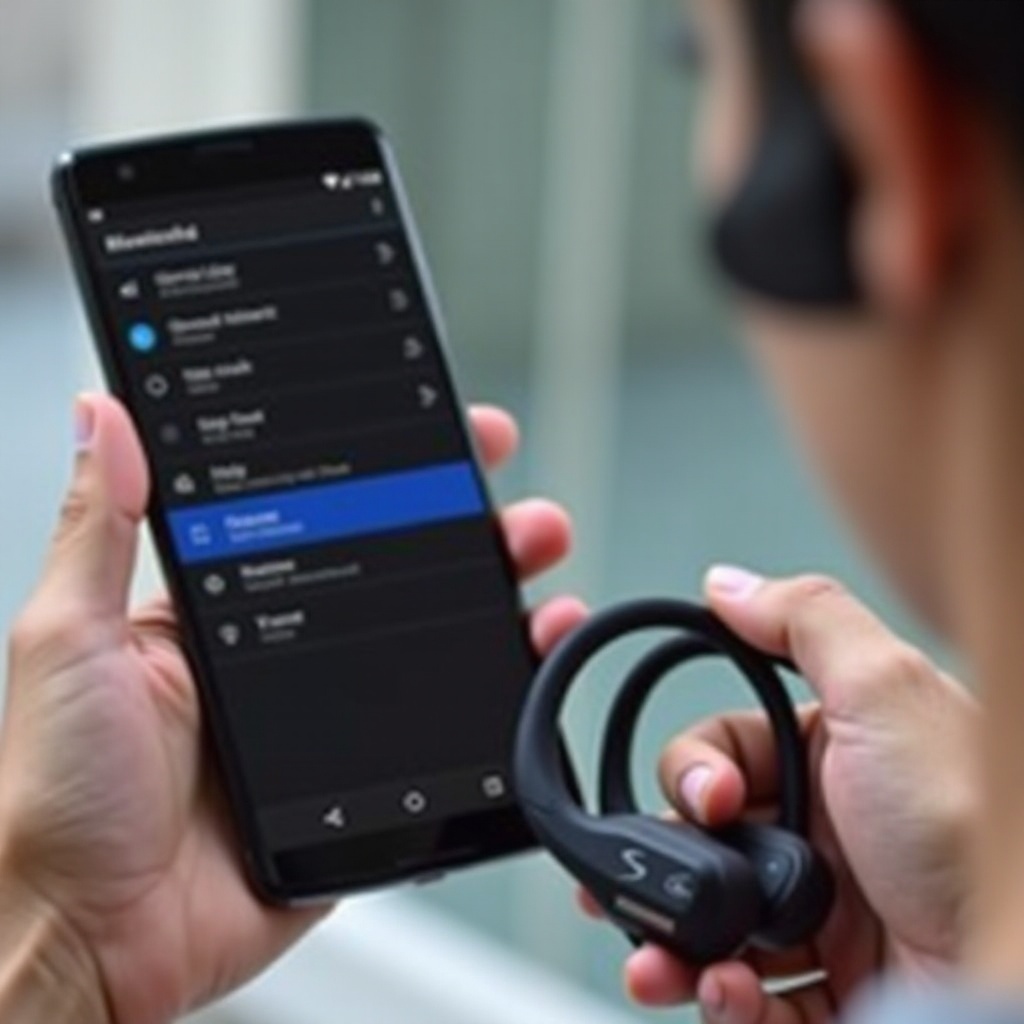
Preventative Measures
Implementing preventative measures can help you avoid connection issues in the future:
- Regularly update your devices: Ensure your Android phone and Shokz headphones always have the latest firmware and software updates.
- Clear Bluetooth cache periodically: This can prevent build-up of data that might interfere with connectivity.
- Avoid interference: Minimize the number of active Bluetooth devices in the vicinity when pairing.
Conclusion
Connection issues between Shokz headphones and Android phones can be frustrating, but they are often solvable with the right steps. Following the detailed troubleshooting guide and implementing preventative measures ensures a smooth and enjoyable wireless audio experience. If all else fails, Shokz customer support is just a call away to assist you further.
Frequently Asked Questions
Why can’t my Shokz headphones connect to my Android phone even after trying all the steps?
If you’ve tried all the steps without success, the problem might be a hardware issue with either your headphones or phone. Consider reaching out to Shokz customer support or getting your phone checked by a professional.
How do I reset my Shokz headphones?
To reset your Shokz headphones, turn them off, press and hold the **Volume Up** and **Volume Down** buttons simultaneously for 5-10 seconds, then release when you hear a beep or see LED indication.
Are there compatibility issues with certain Android devices?
While Shokz headphones are designed to work with a wide range of devices, certain Android versions or models might have compatibility issues due to unique software configurations. Ensuring both your phone and headphones have the latest updates can help mitigate this.

