Introduction
Resetting or changing your MacBook Air password is an essential skill for enhancing your security and ensuring your data remains safe. Whether you forgot your password, want to update it for better security, or need to manage different user accounts, this guide will walk you through every step.
We’ll cover everything from the initial preparation steps to accessing system preferences, changing passwords for other accounts, and what to do if you’re locked out. Read on for a comprehensive, easy-to-follow guide on how to change the password of your MacBook Air.
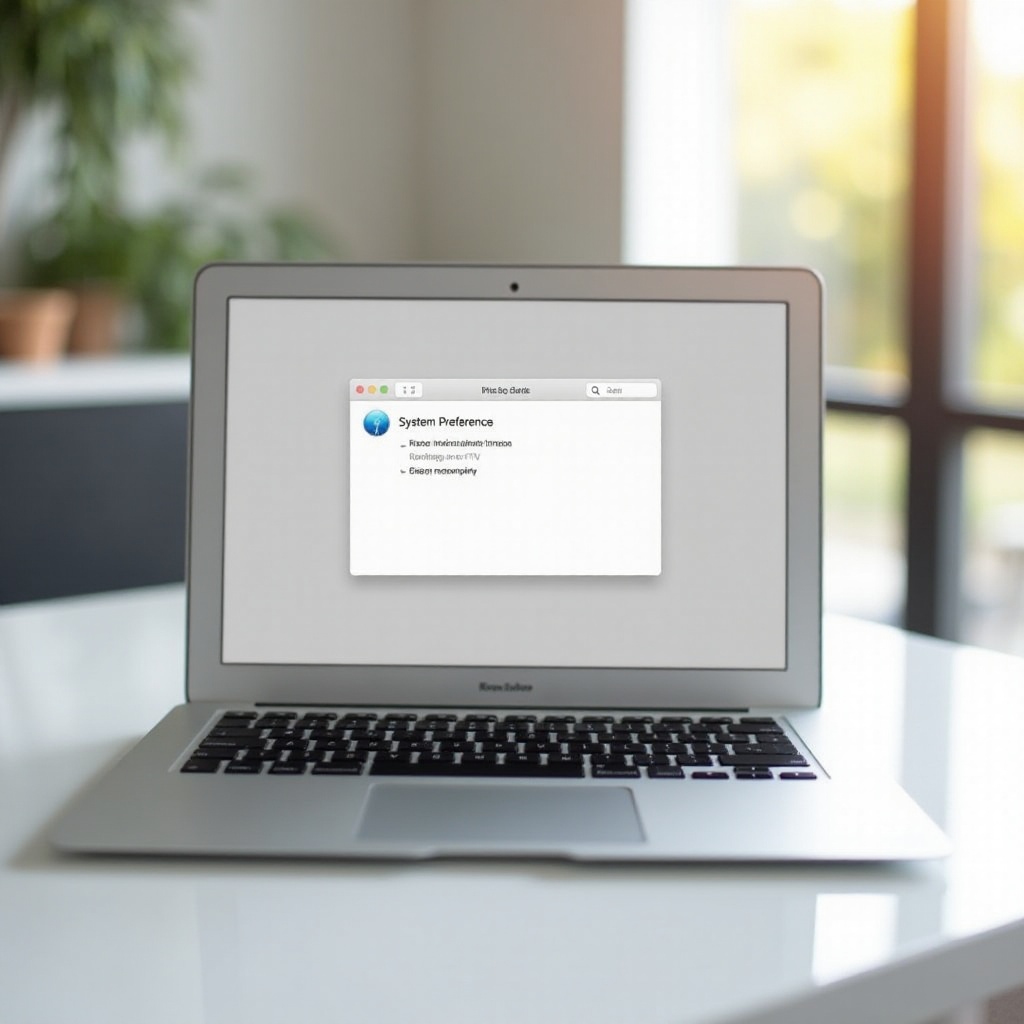
Preparing to Change Your Password
Before diving into the process, it’s crucial to ensure you have all the required information and tools at your disposal. Here are some essential preparations:
- Backup Important Data: It’s always a good practice to back up your data before making any significant changes. Use Time Machine or any other backup solution to create a secure backup.
- Know Your Current Password: To change your password, you’ll need to know your current one. If you forgot it, move to the reset sections of this guide.
- Access to Admin Account: Make sure you have admin privileges. If not, you’ll need the help of an admin to proceed.
With these basics covered, you’re ready to change your MacBook Air password via System Preferences.
Changing Your Password via System Preferences
Changing your password through System Preferences is the most straightforward method. Follow these detailed steps for a smooth process.
Accessing System Preferences
- Open System Preferences: Click on the Apple menu at the top-left corner of your screen and select ‘System Preferences.
- Locate System Preferences Window: The System Preferences window will open, displaying various settings.
Navigating to Users & Groups
- Select Users & Groups: In the System Preferences window, find and click on the ‘Users & Groups’ icon. This will take you to the user management settings.
- Unlock Settings: Before making changes, you must unlock the settings. Click the lock icon at the bottom left of the window and enter your admin password.
Changing Your Password: Step-by-Step
- Select Your Account: In the left sidebar, select the user account whose password you wish to change.
- Click Change Password: Click the ‘Change Password’ button next to your user account name.
- Fill in the Form: A pop-up window will appear. Fill in your current password, your new password, and confirm the new password. You can also add a password hint, but make sure it’s not too obvious.
- Change Password: Click ‘Change Password’ to finalize the process.
Congratulations, your password has now been successfully updated.
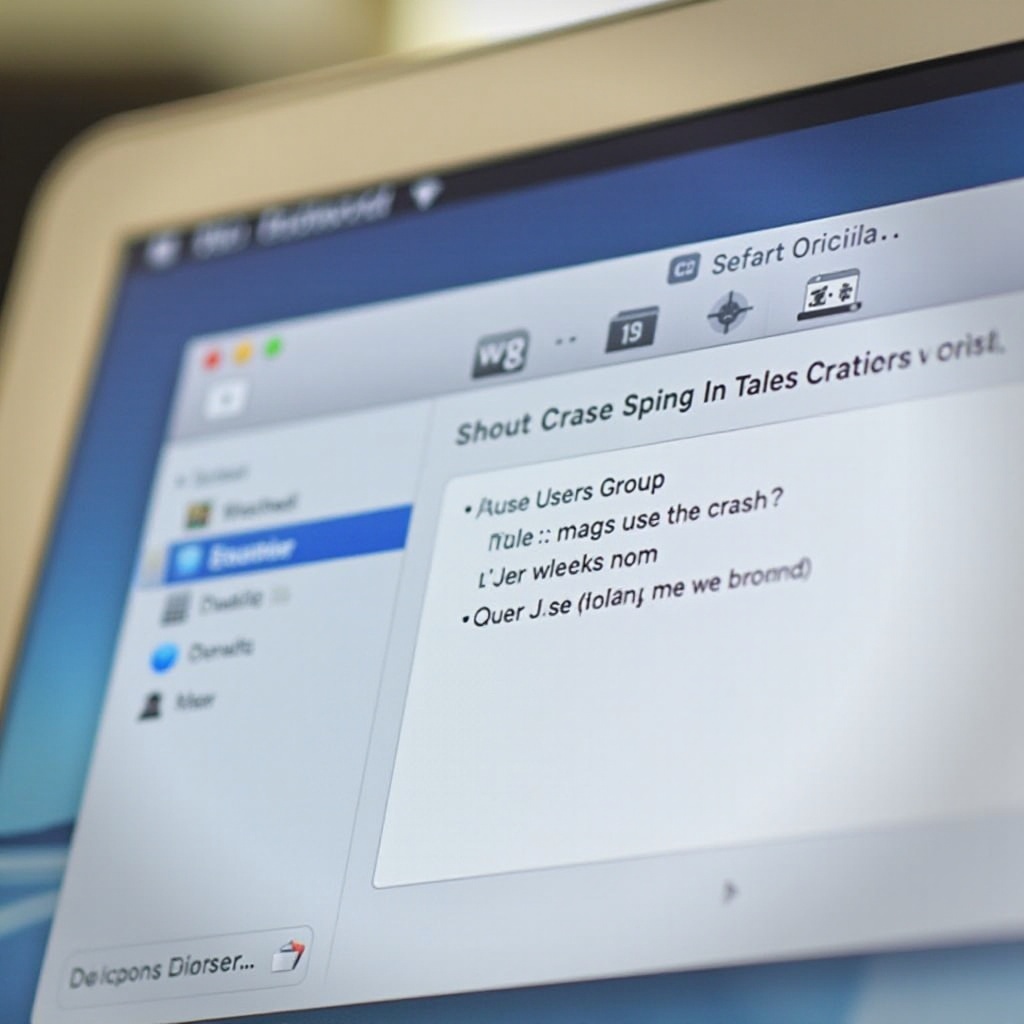
Changing the Password for Other User Accounts
Sometimes, you may need to change the password for other user accounts on your MacBook Air. Here’s how to do it efficiently.
To ensure you can handle any situation related to passwords, we’ll cover how to change the password for other user accounts before moving to the next sections about resetting your password in case of a lockout.
Admin Account Requirements
To change the password of another user’s account, you need admin privileges. Ensure you’re logged in with an admin account before you proceed.
Steps for Changing Passwords of Other Users
- Open System Preferences: From the Apple menu, select ‘System Preferences.
- Navigate to Users & Groups: Click on the ‘Users & Groups’ icon.
- Select the User Account: In the left sidebar, choose the user account you want to manage.
- Reset the Password: Click on ‘Reset Password.’ Enter a new password and a hint for the user.
- Save Changes: Click ‘Change Password’ to apply the new settings.
You’ve now successfully managed to update another user’s password on your MacBook Air.
Resetting Your Password Using Apple ID
If you forgot your password, Apple ID can be a lifesaver. Here’s how to reset your MacBook Air password using your Apple ID.
Situations Where Apple ID is Needed
You’ll need Apple ID when:
– You’ve forgotten your MacBook Air password.
– You don’t have another admin user account for resetting the password.
Steps to Reset Using Apple ID
- Enter Wrong Password: On the login screen, enter the wrong password three times.
- Apple ID Prompt: A prompt will appear, asking if you want to reset the password using Apple ID.
- Enter Apple ID: Enter your Apple ID and corresponding password.
- Create New Password: Follow the instructions to create a new MacBook Air password.
Your password is now reset, and you can log in using the new credentials.
Resetting Password When Locked Out
Being locked out of your MacBook Air can be stressful. Fortunately, there are solutions available to regain access.
Understanding Password Reset Options
If you are locked out, you can use the following methods:
– Apple ID
– Recovery Key
– Another Admin Account
Unlocking with Apple ID and Recovery Key
- Enter Wrong Password: On the login screen, enter the wrong password three times to trigger the reset options.
- Choose Reset Method: Select ‘Reset using Apple ID’ or ‘Use Recovery Key.
- Follow Prompts: Follow the on-screen instructions to verify your identity and create a new password.
With these steps, you should regain access to your MacBook Air.
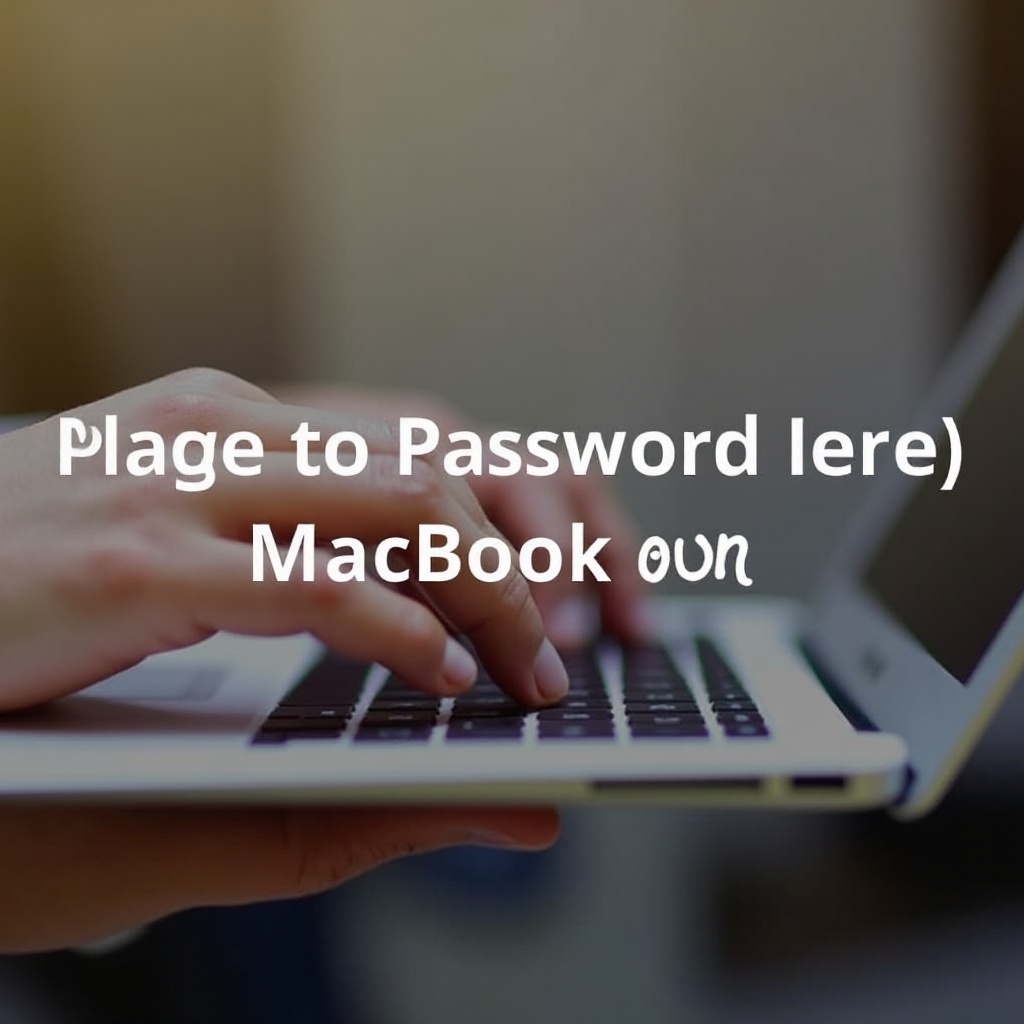
Tips for Creating a Strong Password
Creating a robust password is essential for securing your MacBook Air. Here are some tips:
- Use a Mix of Characters: Combine uppercase letters, lowercase letters, numbers, and special characters.
- Avoid Common Phrases: Steer clear of easily guessable passwords like ‘password123’ or ‘admin.
- Make It Long: Aim for at least 12 characters in length.
- Use Unique Passwords: Don’t reuse passwords across multiple sites or services.
By following these tips, you can enhance the security of your MacBook Air.
Conclusion
Changing the password on your MacBook Air is a straightforward process that can significantly enhance your device’s security. Whether updating your own password, managing other users’ passwords, or resetting when locked out, the steps provided in this guide will help you accomplish the task efficiently.
Frequently Asked Questions
What should I do if I cannot remember my Apple ID password?
If you don’t remember your Apple ID password, visit the Apple ID account page and click ‘Forgot Apple ID or password.’ Follow the on-screen instructions to reset your password.
How often should I change my MacBook Air password?
It’s a good practice to change your password every three to six months to enhance security.
Can I use the same password for multiple accounts?
It’s highly discouraged to use the same password across different accounts. Unique passwords for each account minimize the risk of multiple breaches.

