Introduction
Getting a Chromebook to mesh with your office’s workgroup might seem like a daunting task, but it’s a process that can be straightforward and rewarding. Workgroups are essential for maintaining efficient file sharing, printing, and communication within a community of computers. Understanding how to seamlessly connect your Chromebook to a workgroup means you’ll enjoy a robust and smooth workflow, especially in mixed-environment offices that include various operating systems. Our comprehensive guide will take you from the basics of workgroups to effective troubleshooting and best practices.
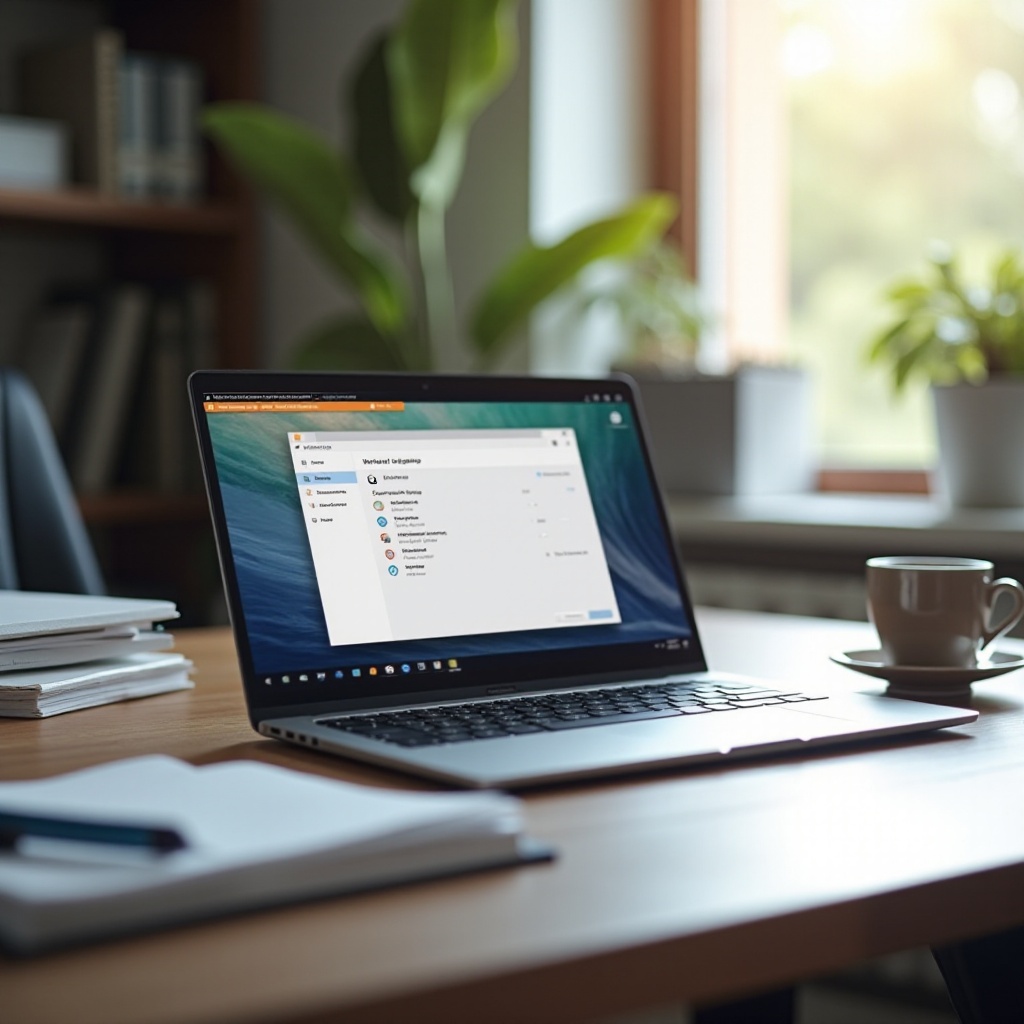
Understanding Workgroups
Before you connect your Chromebook to a workgroup, it’s helpful to understand what a workgroup is. A workgroup is a peer-to-peer network model in which computers are grouped together for resource sharing like files and printers within a local area network (LAN). Typically, workgroups offer a simple way for users to collaborate without the need for a centralized server.
Workgroups differ from domains, which are server-based systems, in that each computer within a workgroup manages its own user accounts and shared resources independently. This decentralized system offers flexibility and simplified network administration, particularly useful in small to medium-sized organizations. Now that you have a basic understanding of workgroups, let’s prepare your Chromebook for connection.
Preparing Your Chromebook for Workgroup Connection
Before making any connection attempts, it’s essential to ensure that your Chromebook is properly set up and compatible with the workgroup. Follow these initial steps:
- Update Your Chromebook: Make sure your Chromebook is running the latest version of Chrome OS. Updates often include important security patches and connectivity enhancements.
- Enable Network Discovery: Chromebook’s default settings might restrict it from being visible to other devices. Check the network settings and enable network discovery.
- Install Necessary Apps: Sometimes additional software might be required, such as a file manager app that supports network file systems (like Solid Explorer). These apps offer greater flexibility when handling network shares.
- Check Network Settings: Ensure that the Chromebook and other workgroup devices are on the same network. A mismatched network can hinder connection attempts.
Once these preparations are complete, you can proceed to the connection steps.
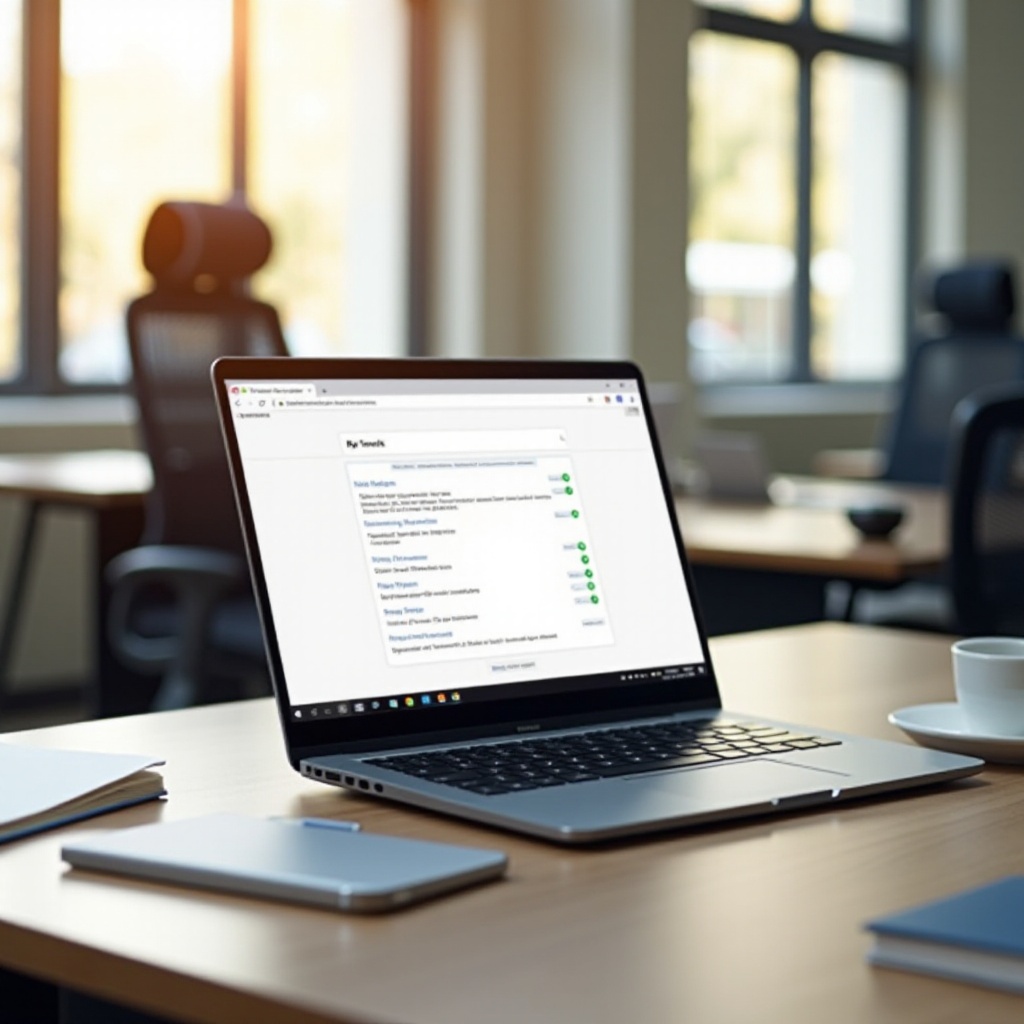
Step-by-Step Guide to Connecting Your Chromebook to a Workgroup
Connecting your Chromebook to a workgroup involves a few systematic steps:
- Accessing Network Settings:
- Go to your Chromebook settings by clicking on the system tray in the bottom-right corner.
- Select the gear icon to access ‘Settings’.
- Join the Workgroup:
- Navigate to ‘Network’ settings, then to ‘Advanced settings’.
- Under the ‘Network and Internet’ section, make sure you’re connected to the same Wi-Fi network as the workgroup.
- Use a Third-Party App:
- Open your preferred file manager app (e.g., Solid Explorer).
- Add a new ‘SMB/CIFS’ connection for network shares.
- Enter the workgroup name and necessary credentials when prompted.
- Access Shared Resources:
- Once connected, you will be able to explore and access shared folders and printers through the file manager app.
- Pin Important Resources:
- Pin frequently used files, folders, or printers to make future access more efficient.
By following these steps, your Chromebook should become a functional part of the workgroup, able to interact satisfactorily with other devices.
Troubleshooting Common Issues
Despite following the steps meticulously, you might encounter occasional issues. Here’s how to troubleshoot common problems:
- Network Visibility:
- Ensure that network discovery is enabled on your Chromebook and other devices.
-
Double-check that all devices are connected to the same network.
-
Authentication Errors:
- Verify that you are entering the correct workgroup name and credentials.
-
Check for any typos and ensure that CAPS LOCK is off when entering passwords.
-
Connectivity Drops:
- Sometimes, network interference can cause disconnections. Resetting the router can help.
-
Check for firmware updates on your router and other network devices.
-
Compatibility Issues:
- Ensure that the version of Chrome OS supports CIFS/SMB connections.
- Modern updates often fix existing connectivity and compatibility issues. Keep your Chrome OS updated.
By troubleshooting these common issues, you can ensure a more stable and reliable connection.
Best Practices for Maintaining a Seamless Connection
Maintaining a flawless connection involves adopting best practices. Here are some tips to help:
- Regular Updates:
- Consistently update Chrome OS and all networked devices.
- Use Secure Passwords:
- Implement strong passwords for access to the workgroup and shared resources.
- Monitor Network Traffic:
- Use network monitoring tools to identify and resolve potential issues before they affect performance.
- Backup Important Data:
- Regularly backup shared files to prevent data loss.
Following these best practices will help in maintaining a smooth and secure workgroup connection.
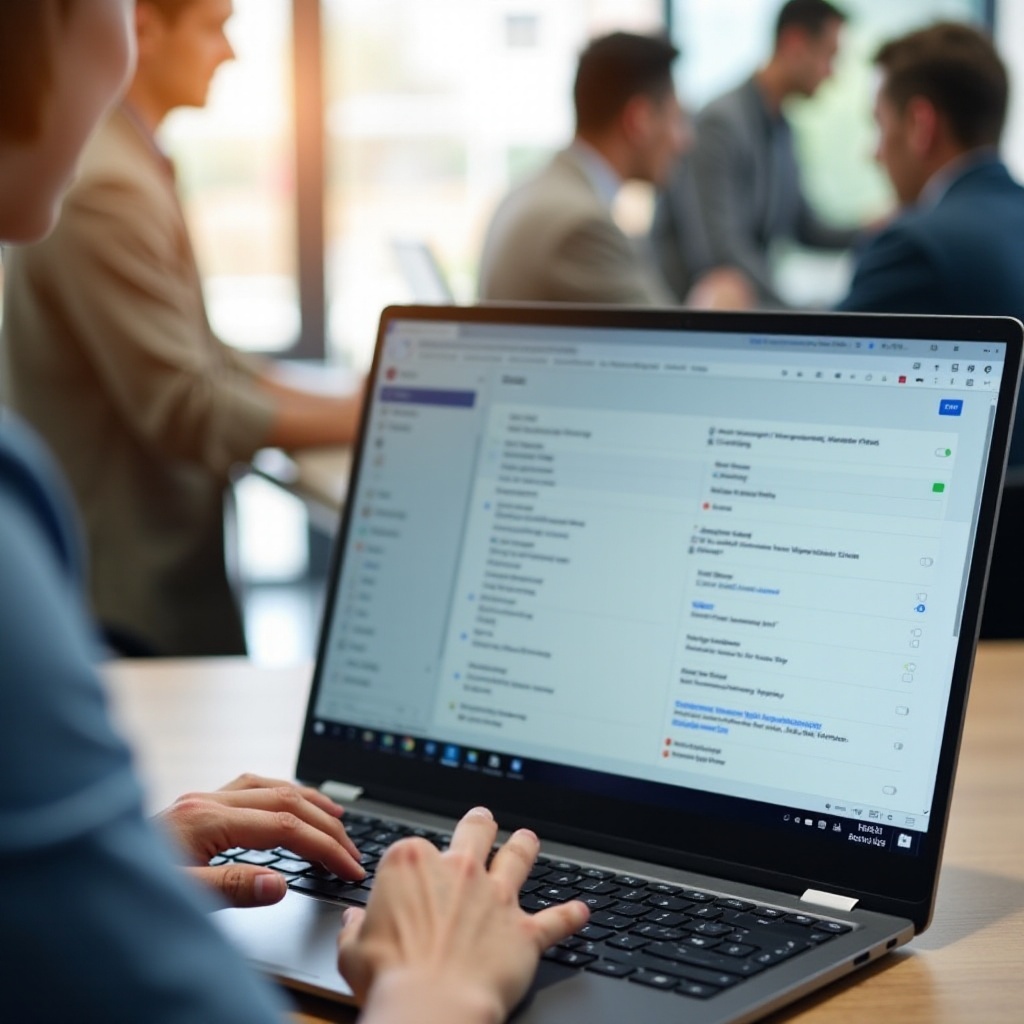
Conclusion
Connecting a Chromebook to a workgroup might require several steps, but with proper preparation, a systematic approach, and troubleshooting, the process can be relatively straightforward. Once connected, a Chromebook can effectively share resources and collaborate with other devices in the workgroup, enhancing productivity and streamlining operations.
Frequently Asked Questions
Can I connect a Chromebook to a Windows workgroup?
Yes, a Chromebook can connect to a Windows workgroup. Ensure your Chromebook is on the same network and follow the appropriate steps to join the workgroup.
What should I do if my Chromebook cannot find the workgroup?
Firstly, ensure all devices are on the same network. Enable network discovery on the Chromebook. Check for any firewall restrictions that might be blocking network visibility.
How can I ensure a secure connection for my Chromebook in a workgroup?
Use strong, unique passwords for your connections. Regularly update your Chromebook and network devices. Monitor network traffic and maintain regular backups of important data.

