Introduction
Sharing your Blink camera access can be incredibly beneficial, especially when trying to keep your loved ones safe or when managing multiple properties. Whether you need to give access to a family member, a friend, or a trusted neighbor, knowing how to share your Blink camera access is essential. This blog will guide you through the process, ensuring you understand the steps and the security implications associated with sharing your camera access.
In this comprehensive guide, we will discuss the importance of sharing Blink camera access, how to prepare for sharing, a detailed step-by-step process, and tips for maintaining security when more than one person has access to your security cameras.

Understanding Blink Camera Access Sharing
Blink cameras are designed to provide users with peace of mind by enabling them to monitor their homes from a distance. Sharing camera access can further extend this peace of mind by allowing multiple people to check on the security of a location.
When you share access to your Blink camera, you allow another user to view live footage, review recorded clips, and receive motion alerts. This feature can come in handy for families coordinating security duties or for property managers overseeing multiple locations.
However, it is crucial to familiarize yourself with the access permissions you grant to shared users. Not all Blink camera models support granular permission settings, so understanding what a shared user can and cannot do will help in making informed decisions.
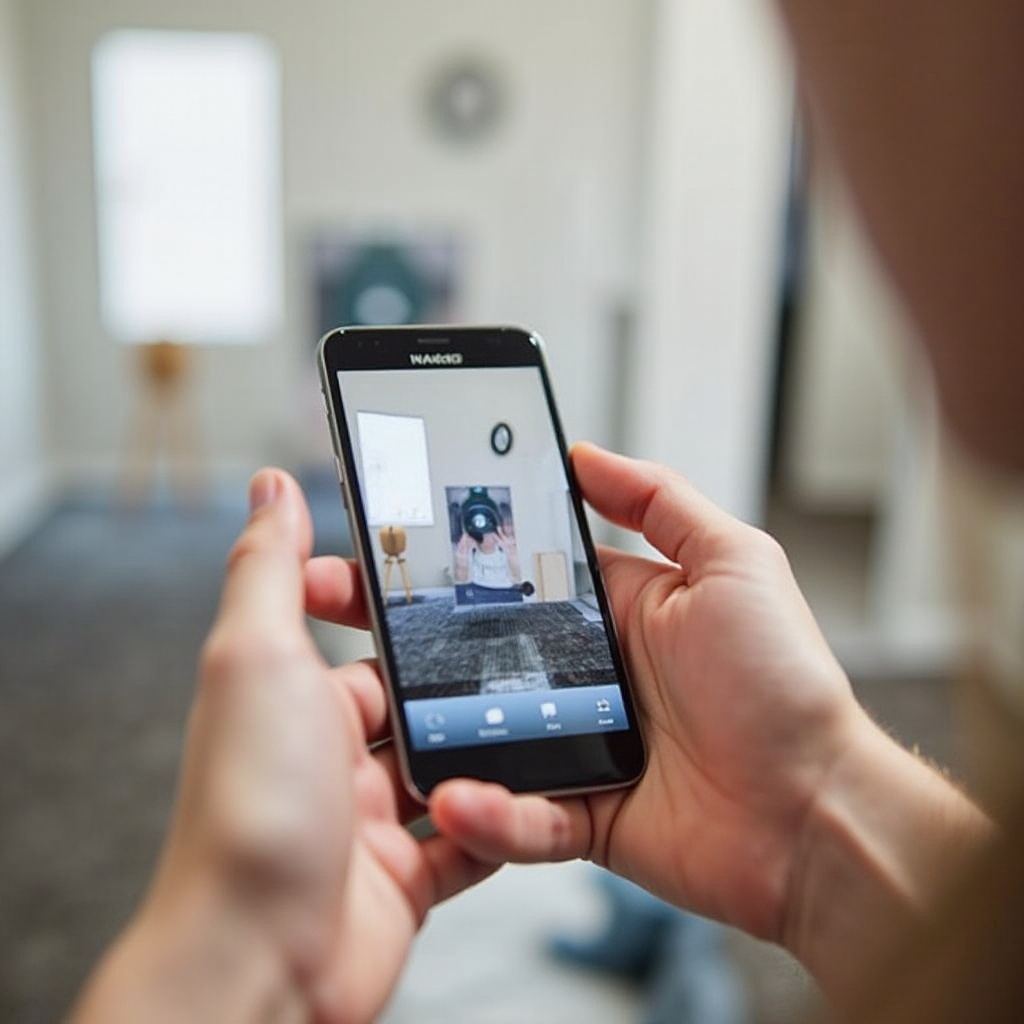
Preparing to Share Your Blink Camera Access
Before sharing access to your Blink camera, certain preparatory steps need to be taken. By ensuring that your devices and apps are ready, you will avoid common pitfalls and streamline the sharing process.
Verifying Device Compatibility
The first step is to ensure that the device you intend to share camera access with is compatible with the Blink system. Blink cameras generally support iOS and Android devices, but it is always a good idea to verify the specific requirements for your camera model to prevent any compatibility issues.
Updating Your Blink App
It is essential to keep your Blink app updated to the latest version. Updated apps come with the latest security patches and features, which can be crucial for protecting your shared access. Check both your Blink app and the device’s operating system for updates to make sure you have the most recent and secure versions.
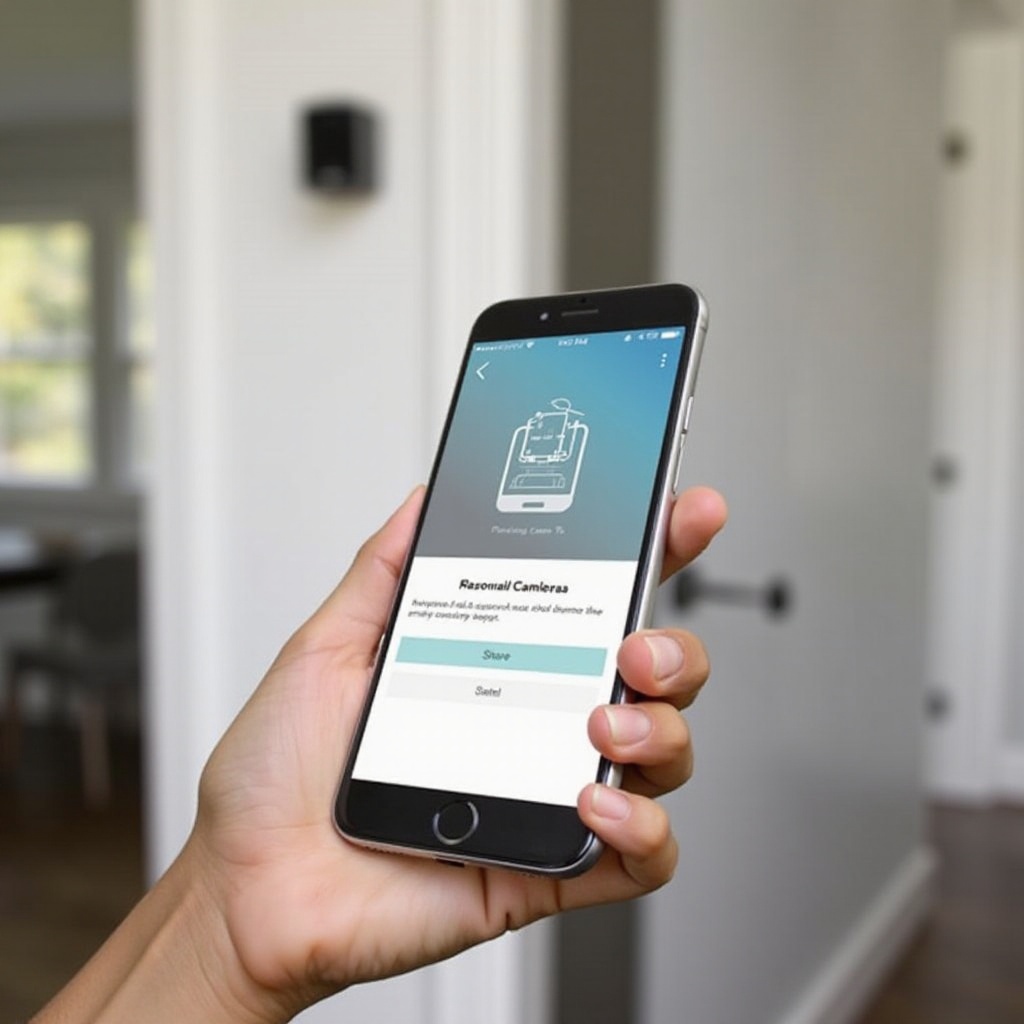
Step-by-Step Guide to Sharing Blink Camera Access
Once you have prepared your device, you are ready to share Blink camera access. Follow these steps to ensure a seamless sharing experience:
Opening the Blink App
- Open your Blink app on your primary device.
- Log in using your Blink credentials if you are not already signed in.
Navigating to Settings
- Tap the ‘Settings’ icon, usually found in the bottom right corner of the app interface.
- Access the ‘Account and Privacy Settings’ section.
Adding a New User
- Find the ‘Manage Users’ option within the settings.
- Choose the option to ‘Add Another User’.
- Enter the new user’s email address and select the camera(s) you wish to share.
Customizing User Permissions
- Depending on your Blink camera model, you may see different permission levels.
- Choose the appropriate permissions you wish to grant. These can range from view-only access to full administrative rights.
- Confirm the user addition and permissions settings.
Once you have completed these steps, the new user will receive an email invitation to access your Blink camera. They will need to accept this invitation and create their credentials to finalize the process.
Troubleshooting Common Issues
Even with thorough preparation, you might encounter some issues when sharing Blink camera access. Here are some common problems and how to resolve them:
- Invitation Not Received: Resend the invitation email and ask the recipient to check their spam folder.
- Compatibility Issues: Re-confirm that the shared user’s device and app are updated.
- Access Denied Errors: Double-check the permissions settings and ensure no restrictions have been inadvertently added.
Open the Blink app again and try re-adding the user if issues persist.
Security Tips for Shared Access
Sharing camera access brings additional security responsibilities. Here are some essential tips for maintaining security while sharing:
Setting Strong Passwords
Use a strong, unique password for your Blink account, and encourage shared users to do the same for their credentials. This practice helps in preventing unauthorized access.
Regularly Reviewing User Access
Periodically review the list of users who have access to your Blink cameras. Remove any users who no longer need access to ensure that only trusted individuals can monitor the cameras.
Monitoring Shared User Activity
Keep an eye on the activity logs within the Blink app to see how often shared users access the cameras. Unusual activity might indicate the need to modify or revoke camera access.
Conclusion
Sharing Blink camera access is a valuable feature that enhances the security and convenience of monitoring your property. By following the steps outlined and staying vigilant on security practices, you can confidently share access without compromising your privacy.
Frequently Asked Questions
Can I share Blink camera access with more than one person?
Yes, you can share access with multiple users. The process involves repeating the steps for adding a new user for each individual you wish to grant access to.
What should I do if a shared user cannot access the camera?
First, ensure that the user has accepted the invitation and that their app and device are updated. If issues persist, double-check the user permissions and consider removing and re-adding the user.
How do I revoke Blink camera access from a shared user?
To revoke access, navigate to the ‘Manage Users’ section in your Blink app settings. Select the user you want to remove and confirm the deletion from the access list. This action will immediately revoke their permissions.

